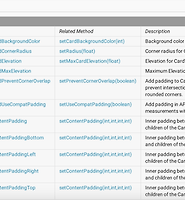woong's
Android 머티리얼 네비게이션 드로어 사용하기 본문
Android 머티리얼 네비게이션 드로어 사용하기 현재 구글 플레이 스토어에서 사용되는 네비게이션 드로어가 롤리팝과 머티리얼 디자인이 나오면서 적용이 되었습니다. 처음에 저도 보고 이거 진짜 잘만들었다. 섬세하다 라고 말했던 기억이나네요 . 쓰기도 편하게 정말 잘 되어있어 이렇게 포스트를 쓰고 있습니다. 1. 준비 머티리얼 네비게이션 드로어를 사용하기 위해서는 머티리얼 셋팅이 되어 있어야 합니다. 셋팅에 관해서는 기존 포스트 및 android studio 기본 셋팅이여서 생략하겠습니다. 위 링크를 참조하시면 되겠습니다. 2. 작성 방법 xml
xml 을 보시면 ToolBar 라는 처음보는 위젯이 있습니다. ToolBar는 액션바 5.0 버전에서 대체할수 있도록 구성이 되었습니다. 액션바는 커스텀하기 불편한부분을 ToolBar 를 이용하여 레이아웃을 구성하고 액션바화 시킬수 있습니다. 하단은 기존의 네비게이션 드로어 사용 하는 방법과 동일 합니다. 액션바 대신 툴바를 이용했기때문에 스타일에서 액션바를 제거해 주셔야 합니다.
java 코드
기존의 네비게이션 드로어에서 바뀐 점은 ActionBarDrawerToggle 입니다. 3.샘플 |
'Develop > Android' 카테고리의 다른 글
| Android CardView 사용하기 (0) | 2016.02.14 |
|---|---|
| Android support v7 widget RecyclerView 사용하기 (6) | 2016.02.14 |
| Android VideoView Window , Service 이용 사용하기 (0) | 2016.02.14 |
| Android EditText Focus 뒤로 보내기 (0) | 2016.02.14 |
| Android Fragment 사용자가 봤을시 이벤트 사용하기 (0) | 2016.02.14 |